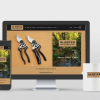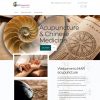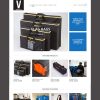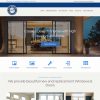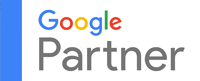What is Google Analytics?
Google Analytics is a free website analytics application provided by Google for website metrics. It helps webmasters to analyze site traffic, giving a complete picture of website performance. The platform provides a wide range of metrics and reports to track user behavior on websites, such as how many visitors are present, where they are coming from, which pages are the most popular, and how long they are spending on a website. It also allows tracking of goal completions, such as making a purchase or reading a blog, and user demographic information. With Google Analytics, it’s possible to gain insights that can help with understanding your website’s audience, making data-driven decisions, and improving your online presence.
Take your website to the next level with Emediacy – Oregon Website Design and Content Marketing & SEO services!
Why is understanding your Google Analytics data important?
1. It allows you to measure the performance of your website
Understanding data from Google Analytics helps you measure the performance of your website in a variety of ways. For example, you can use Google Analytics to measure the number of website visits, the performance of your email campaigns, the effectiveness of your ads, and the keywords people are using to reach your site. This data can help you understand how well your website is performing and identify areas of improvement. With the Realtime report, you can see how much traffic you’re getting from a newly published blog post, know if a sale or event is driving views, and make sure URLs you’ve just set up are working as they should. Having access to this type of data can help you make informed decisions that will help improve the performance of your website and ultimately boost your bottom line.
2. It shows you which parts of your website are performing well, and which aren’t
Understanding Google Analytics data can help you improve your website by providing insights into who’s accessing your website, what type of content is the most popular, and which marketing or promotional channels are performing the best. By looking at the metrics in the Audience Overview section, you can see how many sessions and users you are getting, the number of pageviews and average pages per session, average session duration, bounce rate, and the ratio of new vs returning visitors. Additionally, looking at the traffic sources data can help you understand how people are getting to your website, and the devices data can tell you what proportion of your visitors are using desktops, tablets, or phones to access your website. With this data in hand, you can make informed decisions on content and layout, such as where to place your call to action buttons or key messages, and tweak your content to make it more appealing to your readers.
3. It allows you to make informed decisions about future website changes
Understanding Google Analytics data can help you make informed decisions about future website changes by allowing you to measure and analyze the success of various elements. You can use this data to optimize your website for increased conversions and better customer experiences. You can track loading speeds over time to identify any problems or changes and use Google Analytics alerts to quickly address them. Additionally, you can use this data to create custom reports to analyze how well your strategies are performing, which may help you create more relevant content and optimize your website layout for different device types.
4. It helps you to understand your target audience
Understanding your Google Analytics data helps you to understand your target audience by providing key demographic information, such as language, location, age, gender, and interests. Additionally, it supplies details about traffic sources, device usage, and website navigation behavior. With this data, you can build a comprehensive picture of who is visiting your website and using your services, and adjust your content and offerings to better serve them. For example, if you notice a growing number of mobile users accessing your website, you can design content to optimize the mobile user experience, such as placing call-to-action buttons or key messages in the most visible positions. Knowing your target audience’s interests can also help you create more engaging content and target them with ads more efficiently. Finally, Google Analytics can help you identify user trends and shifts in target audiences, so you can stay on top of who you should be targeting and engaging with.
5. It gives you insight into how your website is performing compared to your competitors
Understanding Google Analytics data can help you improve your website’s performance by giving you insight into who is visiting your website, what content is the most popular, and how long users are spending on your website. For instance, you can use the data to better understand how visitors are interacting with your site, such as which pages are getting the most views or how visitors are navigating through your site architecture. By understanding these metrics, you can make data-driven decisions to optimize your website in order to draw in more traffic, improve engagement, and ultimately increase conversions.
6. It allows you to measure the success of your marketing campaigns
By understanding the data Google Analytics provides, businesses can track the success of their marketing campaigns and optimize their strategies for a better return on investment. With GA, businesses can track individual campaigns and links to see how well their ads perform in real-time, helping them to compare different campaigns and platforms to discover the best places to advertise. Additionally, Google Analytics allows businesses to track offline-to-online campaigns and redirecting domains, which can provide insight into how visitors from an offline campaign are behaving on the website and what actions they are taking. Ultimately, this data helps businesses make informed decisions regarding which campaigns to prioritize and optimize, resulting in a more successful marketing strategy overall.
7. It allows you to track the success of your website’s conversion rate optimization efforts
By understanding the data that Google Analytics provides, businesses can track the success of their conversion rate optimization efforts. By measuring and tracking any key goals and conversions of their website, businesses can identify which areas of their website need improvement. For example, if the bounce rate from mobile users is high, businesses can understand that they need to invest more in the mobile version of their website. Additionally, businesses can use data from their Pages report to identify which content resonates best with their audience, and leverage the information to create more relevant content. This will help increase conversions and revenue. Ultimately, understanding Google Analytics data can help businesses track the success of their conversion rate optimization efforts and better optimize their website to meet their goals.
8. It provides you with insight into how different segments of your audience are interacting with your website
By understanding the data from Google Analytics, website owners can gain an in-depth insight on how their website is performing. Through the Audience Report, they can identify the demographics, interests, location, behavior, and technology being used by their visitors. This data can be used to make informed decisions that can improve the website, such as increasing the focus on mobile user experience if the majority of visitors are using mobile devices.
Additionally, Google Analytics can provide data on traffic sources, devices, page views and duration, bounce rate, and new vs returning visitors. This data can be used to identify how people are accessing the website and if marketing or promotional campaigns are working, what content is the most popular, and if there are any issues with the back end such as long page load times.
By understanding this data, website owners can properly target their audience, create content that meets their needs, and improve the user experience. This can ultimately lead to more engagement, better rankings, and improved goal conversions.
9. It allows you to measure the effectiveness of your content marketing efforts
Understanding Google Analytics data can help you measure the effectiveness of your content marketing efforts by providing in-depth information on website performance that indicates how well different pieces of content are performing. For example, tracking user behavior such as on-page time and page visits can help you determine which content resonates best with your audience. Additionally, the “Pages” report in Google Analytics can help identify which blog posts and pages drive the most conversions, which can inform future content creation and marketing choices. Additionally, understanding which keywords and pages are the most important with the use of Search Console and Google Analytics can help improve search engine optimization and website performance, which will lead to better content marketing results.
10. It allows you to measure how well your website is able to retain users
Understanding Google Analytics data can help you measure the retention of users on your website by providing an insight into how users behave on the website. You can track the data from the Retention Overview page to monitor user retention, such as the proportion of new and returning users, user retention by cohort, overall user retention, user engagement by cohort, overall user engagement, and lifetime value. You can also view the data from the Audience Overview to get insights into the total sessions, total users, pageviews, average pages per session, average session duration, bounce rate, new vs. returning users, and geographical location of users. Furthermore, you can use Engagement Rate metrics to measure how long people stay on your website and what they’re doing while they’re on it. By taking these insights into account, you can improve the engagement rate of your website by creating easy-to-read content, humanizing your content, improving the site speed, adding images, and creating exit-intent popups. This can help you measure the retention of users on your website and ensure that your content marketing is working.
Experience the power of Emediacy Website Design and Content Marketing SEO services – contact us today!
How to read the different metrics and figures in your Google Analytics dashboard
Step 1: Set up a Google analytics account
Setting up a Google Analytics account is easy and can be done within minutes. Follow these step-by-step instructions to get started:
First, create a Google account or sign in to an existing one.
Go to the Google Analytics setup page, select ‘Start measuring, and fill in your account name, website name, URL, industry, time zone and data-sharing settings.
Choose the type of property you want to measure (websites, apps, or both), and add any necessary details.
Agree to the terms of service and click Create.
Finally, add your Google Tracking ID to your website via a plugin, using the header.php or functions.php, and visit your GA portal to verify that your code is working.
Step 2: Add the name, URL, and industry of the website you want to track
To add the name, URL, and industry of a website to Google Analytics, you first need to sign in to your Google account and then go to the Google Analytics setup page. Once there, hit Start measuring and then add an Account name, leaving the data sharing boxes ticked. Next, choose the type of property you want to measure (website, app or both) and add some details about your website including the website name, URL, and industry category. Then, choose the time zone you are in and click Create. Finally, agree to the terms of service and click Agree . You can now start tracking your website with Google Analytics.
Step 3: Add a data stream or view to your property
Adding a view or data stream to your Google Analytics property is simple and straightforward. Here are the steps you need to take:
Log in to your Google Analytics account and select the account and property you want to add a view or data stream to.
For views, use the menu to Create a View, name your view, select the type of view (web or app), and answer a few other questions. Remember, you can add up to 25 views to a property in GA.
For data streams, use the menu to add a Data Stream. Choose or add a stream, and save it.
Choose which account you want to add the property to.
Create and name your Property, enter the website’s URL, industry, and reporting time zone.
Create and Finish this step of the process.
With these steps, you can easily add a view or data stream to your Google Analytics property.
Step 4: Add your tracking code directly after the <> tag of your site
Step-by-step instructions for adding your tracking code directly after the <> tag of your site:
Copy and paste the tracking code into the header or footer of the site’s HTML editor. The header is the recommended option.
Once you install the code on your site, send test traffic to see if it’s working properly in theStatus section of your GA Tracking Code page.
Link Google Analytics with Google Search Console to have a better, more integrated picture of your data.
Go to Realtime Overview in Google Analytics to check that your tracking code is working.
If you have a WordPress site, you can manually install Google Analytics by adding your tracking code to your header.php file, before the closing tag, or you can use a plugin like Header and Footer Scripts to add it.
If you’re running an ecommerce store on Shopify, navigate to your Shopify preferences, click the “Online Store” sales channel from the left side of your Shopify dashboard, and add your tracking code.
Step 5: Visit your GA portal and verify the code is working
Verifying that your Google Analytics code is working is an important step in setting up your tracking. With the right setup, you’ll have access to data that can help you better understand your website visitors and make better decisions to drive more conversions. Here’s a step-by-step guide on how to verify that your Google Analytics code is working correctly:
Create a Google Account: Before you can access Google Analytics, you need to create a Google Account. Make sure to use a valid email address and password.
Add the Code to Your Website: Copy and paste the tracking code into the header or footer of the site’s HTML editor. The header is the recommended option.
Test the Tracking Code: Visit your website in a different browser (or incognito mode) tab and wait for Google Analytics to pick up your visit.
Check in GA: Visit the Real-Time Overview report in Google Analytics and see if the active user number is updated in real-time. It can take up to 30 seconds for this number to update.
Link with Google Search Console: For an even better view of your data, link your GA account with Google Search Console.
Following these steps will help ensure your Google Analytics tracking code is working properly so you can start tracking your website data.
Step 6: Uncover underperforming pages (to boost traffic)
Step 7: Create custom dashboards and reports
Creating custom dashboards and reports in Google Analytics is easy and efficient. Here is a step-by-step guide to get you started:
Go to the Customization†tab in Google Analytics
Click onCustom Reportsâ€
Click + New Custom Reportâ€
Name your custom report
Choose your overriding metrics from the dropdown menu
Choose the specific dimensions and filters that you want to use
Select the views you want to include
ClickSaveâ€
The data will be automatically generated and you can save, export, share, or edit the report
To view the report, go to Saved Reportsâ€
To create a custom dashboard, go to the Customization†tab in Google Analytics
Click onDashboardsâ€
Select a pre-built template or create your own
To create custom reports, go to the Customization†tab in Google Analytics
Click on Custom Reportsâ€
Set the metrics, dimensions, and filters that you want included in the report
ClickSaveâ€
The report will be generated and you can save, export, share, or edit the report
To view the report, go to Saved Reportsâ€
By following these steps, you can easily create custom dashboards and reports in Google Analytics and make sure that your data is presented exactly the way you want it.
Step 8: Use custom segments to understand your data better
Using custom segments in Google Analytics can help you understand your data better by allowing you to drill down into specific data points to gain a better understanding of who your visitors are and how they are engaging with your site or app. You can use custom segments to segment your data by country, city, device, page, and other criteria that can give you valuable insights into what is driving the most engagement on your site or app. By segmenting your data, you can gain a better understanding of user behavior and tailor your marketing efforts to target the right users. Additionally, you can also use custom segments to evaluate the effectiveness of your current advertising and make changes accordingly.
Step 9: Set up goals in Google Analytics
Setting up goals in Google Analytics can help you track and measure the success of your website. To set up goals in Google Analytics, you need to first log into the Admin section and then navigate to Goals. Select the most appropriate description of your goal from the list or choose Custom if you are not sure. Give your goal a descriptive name so you know what you are tracking.
You can set up goals based on destination, duration, pages/screens per session or events. For example, if you want to track how many people completed a purchase on your website, you can assign a dollar value to that action and see how much revenue your website is generating.
To create a goal, simply click on the ‘Admin’ button on the bottom left hand corner of the page. From here, select the ‘Goals’ menu and click on ‘+ New Goal’ to get started. Set the parameters for your goal based on what you’re trying to track. There are four types of goals available for you to choose from: Destination, Duration, Pages/Screens per session, and Event.
You can also set up custom goals, such as tracking if a user visited a contact page or subscribed to your newsletter. An alternative way to set up a goal is through the use of a special URL. Once complete, the goal will show up in your reporting dashboard and you can use it to track and measure the success of your website.
Step 10: Test Your Google Analytics Tracking Code
Testing your Google Analytics tracking code is easy and can be done in a few simple steps.
First, you will need to sign up and create an account with Google Analytics. Then, you will need to install the tracking code directly onto your website.
Once you have done that, you’ll need to go to the Realtimesection in your Google Analytics dashboard and select Overview. This will show you what is happening on your website right now.
Next, open your website in a different browser or incognito mode tab and wait for Google Analytics to pick up your visit. You should see something like this if your tracking code has been installed correctly.
Now, in order to make sure that the tracking code is working properly, you can click on the Send Test Traffic†button located in the Status†section of your Google Analytics Tracking Code page. Finally, once you have verified that the tracking code is working, you can start using Google Analytics to track and analyze your website traffic.
Achieve the best results for your website with Emediacy Website Design and Content Marketing & SEO services!
FAQ
What is Google Analytics?
Google Analytics is a free web analytics tool that provides users with statistics and basic analytical tools to track website performance, collect visitor insights, and optimize their online presence. It provides a wide range of metrics and reports which can be used to analyze user engagement, discover patterns and trends, track goal completions (such as purchases, adding products to carts), and obtain other visitor data such as demographics. With Google Analytics, users can monitor their website’s performance, learn more about their audience, and make informed decisions to improve their website and increase sales.
How do I set up Google Analytics?
Setting up Google Analytics for your website is easy and can help you get a better picture of how your website is performing. To get started, you’ll need to create a Google account and follow these steps:
Go to google.com/analytics and click on “Sign in or Create an Account” on the top left corner. If you’re already logged in, click on “Access Google Analytics”.
Fill in the required information – account name, website name, URL, industry, time zone and data-sharing settings.
Click on “Get Tracking ID” to finish setting up your account.
Copy the tracking code and paste it into the HTML code of your website.
Save your changes and publish your website.
Go back to the Google Analytics website and click on the “Tracking Code” tab.
Verify that the tracking code is working properly by clicking on the “Send Test Traffic” button.
Once you’ve verified that the tracking code is working, you can start using Google Analytics to track and analyze your website traffic.
And that’s it! You’ve successfully set up Google Analytics for your website. Now you can use it to track and analyze your website traffic and improve your online presence.
What metrics can I track with Google Analytics?
With Google Analytics, you can track a wide range of metrics, including users, bounce rate, sessions, average session duration, percentage of new sessions, pages per session, goal completions, page views, and traffic sources. Additionally, you can find out how much traffic is coming from social media, Google Ads, and the Google Search Console. This data can help you understand your visitors’ behavior and, ultimately, make informed decisions when it comes to your marketing strategy.
What types of data sources does Google Analytics provide?
Google Analytics provides several data sources to track and visualize user data. These data sources include page tags, metrics, and dimensions.
Page tags are inserted into the code of each page and run in the web browser of each visitor, collecting data and sending it to one of Google’s data collection servers.
Metrics are values that can be measured with a number, such as the number of users, number of purchases, value of conversions, average time on site, etc.
Dimensions are how metrics can be segmented, such as number of users BY source, average time on site BY landing page, and number of conversions BY device type.
How can I interpret my Google Analytics data?
Interpreting your Google Analytics data can be intimidating and overwhelming, but it doesn’t have to be. With the right steps, you can make better decisions based on the insights that Analytics provides.
The first step is to set up your Google Analytics account and connect different URLs. Once you do this, you’ll be able to select which URL you want to explore from the drop-down menu.
Next, you’ll be able to see basic traffic data, including dates. You can alter the dates based on your needs and explore the different report options on the left side of the screen.
The blue box on the far right shows real-time metrics such as how many people are on the site, how many pages are viewed per minute, and the most popular pages. Clicking on this box will provide more details.
If you’re looking for something specific, enter it into the search bar. You can also check out different analytics such as where your users come from and what devices they use.
By exploring the data in Google Analytics, you’ll be able to make more informed decisions on how to optimize your campaigns and landing pages. To get the most out of Analytics, focus on two or three simple reports such as traffic, All Pages report, and All Traffic reports.
By following these steps, you can better understand your Google Analytics data and use it to make decisions that will help your business.
How do I measure user engagement with Google Analytics?
Step 1: Log in to your Google Analytics account and head to the Reports tab.
Step 2: Navigate to the Engagement report to view metrics such as unique pageviews, bounce rate, and average session duration.
Step 3: Analyze the data to see how well visitors are engaging with your website. A low number of pageviews and a high bounce rate may indicate that users are not finding the page useful.
Step 4: If necessary, consider other actions such as rewriting or raising the profile of the page in search results and discoverability from the homepage of your website.
Step 5: You can also use tools like Readable or Hemingway to assess the readability of your content and see the estimated reading time. This can give you a better indication of user engagement.
Step 6: Finally, you can use the Engagement Rate metric to see if a user stayed on your site for longer than 10 seconds, and whether they converted. This will give you a more comprehensive view of user engagement.
How can I track conversions with Google Analytics?
If you are looking to track conversions with Google Analytics, here is a step-by-step guide to help you get started.
Step 1: Create a Google Analytics Account and Add The Tracking Code
First, you’ll need to create a Google Analytics account and add a tracking code to your website. To do this, follow our easy guides on setting up a Google Analytics account and how to add the tracking code to your WordPress website or if your website isnt on WordPress, find out how to add Google Analytics to your CMS.
Step 2: Set up Conversions
The next step is to set up conversions so that you can track how many of your visitors have completed specific tasks like signing up for your newsletter, filling out a form, watching a video, viewing a certain page, or buying a product. To do this, head to the Admin cog, then Data Streams, and click into your data stream. Make sure that the Enhanced Measurement section is switched on.
Then, you can mark whichever events you want tracked as conversions. Once complete, the goal will show up in your reporting dashboard. The types of goals you can set include email or newsletter subscriptions, completion of a contact form, follows on social media accounts, watching a video, download of a product or document, sale of a product, and even clicking to chat.
By following these steps, you should be able to track conversions with Google Analytics in no time.
What types of reports does Google Analytics provide?
Google Analytics provides various types of reports that give insight into a website’s performance. These reports are divided into five primary sections: Realtime, Audience, Acquisition, Behavior, and Conversions.
The Realtime report provides information about visitors on the site at the current moment, such as the number of people on the site, pages viewed per minute, and the most popular pages.
The Audience report provides information about the users who visit the site, such as their countries, ages, languages, and more. The User Tech report gives insight into the technology used to access the website, like browser, device type, app version, and screen size.
The Acquisition report shows how users find the website and the channels they use to access it. The Behavior report provides insight into how users interact with the website, such as page views and time on page.
The Conversions report shows how well the website is performing with regards to the set goals and objectives.
Google Analytics also provides customization options for reports, dashboards, and alerts. This helps users quickly analyze data and make more data-driven decisions. Additionally, Google Analytics has a library of premade reports and dashboards that help users get started.
How can I use Google Analytics to improve my website performance?
How can I use Google Analytics to improve my website performance? [Step-by-step instructions]
Install Google Analytics on your website: Firstly, you need to install Google Analytics on your website to start extracting data and analyzing it.
Utilize Behavioral Metrics: Once you have Google Analytics set up, you can start using its behavioral metrics to understand how people interact with your website. This includes tracking the time visitors spend on your pages, the pages they visit the most, and what actions they take.
Create Custom Reports: You can use Google Analytics to create custom reports to analyze how well your strategies work. This will help you make informed changes to your website, which may, in turn, draw even more people to your brand.
Monitor Traffic Sources: With Google Analytics, you can also monitor which traffic sources your website is coming from and how effective they are. This will help you understand which sources are bringing in the most traffic and which ones need improvement.
Analyze Keywords: You can also track which keywords people are using to find your website. This can help you tweak your content to make it more appealing to your readers, and thus improve your websites performance.
Evaluate Conversion Rates: Additionally, Google Analytics can help you evaluate the effectiveness of your ads by tracking their conversion rates. This will give you an idea of how many people are actually taking action after seeing your ads.
Monitor Engagement: Lastly, you can use Google Analytics to monitor your websites engagement. This includes tracking the number of people who comment on your blog posts, share them, and take other actions.
By using the data provided by Google Analytics, you can make informed decisions to improve your website performance and boost your bottom line.
How can I maximize my Google Analytics tracking?
How can I maximize my Google Analytics tracking? [Step-by-step instructions]
Step 1: Set up Google Analytics on your website. To do this, go to the Google Analytics website (https://analytics.google.com/), sign in with your Google account, and click on the “Admin” button. Then, click on the “Create Property” button and enter a name for your website. Select your website’s industry category, time zone, and data-sharing settings, and then click on the “Create” button.
Step 2: Copy the tracking code and paste it into the section of your website’s HTML code. Save your changes and publish your website.
Step 3: Verify that the tracking code is working properly. To do this, go to the Google Analytics website and click on the “Tracking Code” tab. Then, click on the “Send Test Traffic” button.
Step 4: Connect different URLs and choose which one to explore from the drop-down.
Step 5: Analyze the data. On the left side of the screen, Google Analytics provides a list of report options. Use this to start to get into the details. Use real-time tracking in Google Analytics to check your tracking code is working.
Step 6: Link Google Analytics to Google Search Console. This will give you a more integrated picture of your data.
Step 7: Make informed changes to your website based on your data analysis. This may help you draw more people to your brand and improve your online presence.
By following these steps, you can maximize the tracking data that Google Analytics provides and start gaining valuable insights about your website traffic.